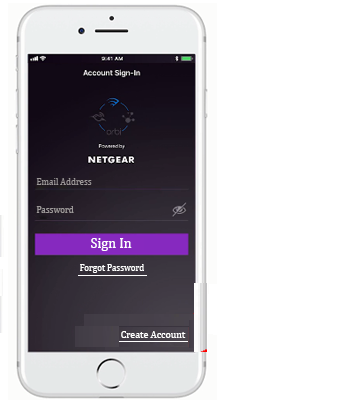
I was trying to install my Netgear WiFi router using the Nighthawk app but all of a sudden the internet not connected error keeps appearing on the screen. I checked my Netgear Nighthawk WiFi router’s power supply; it is properly turned on. Checked all cable connections too and then launched the Nighthawk app, the same error appeared. It is truly frustrating. What to do? Why is not my internet connected?
If you are also having such queries in your mind, we have got you covered. In this post, we will let you know how to fix internet not connected error during the Netgear Nighthawk setup process using the Nighthawk app. Let’s take the plunge.
Fixed: Internet Not Connected Error
1. Power Cycle Your Device
Although this might appear too obvious, it can help you fix various WiFi connectivity issues. Power cycling your device gives a chance to the operating system to clear the things and try again if it doesn’t recognize the network.
2. Reboot Your Network
If power cycling the device doesn’t fix the issue for you, try to reboot your WiFi router’s network. Go through the below-mentioned steps to reboot your network:
-
Disconnect all devices that are currently connected to your WiFi network.
-
Power off the modem and then the router.
-
Give some rest to your devices.
-
Now, power on your modem first.
-
Once the modem boots up properly, turn on your Netgear Nighthawk router.
-
Reconnect all your devices to the WiFi network.
Now, try again to perform the Netgear router setup using the Netgear Nighthawk app.
3. Try Using a Different Ethernet Cable
While setting up the Netgear router, you need to connect it to your modem through an Ethernet cable. Maybe the cable you are using is damaged due to which you are struggling with internet not connected error while installing your router via the Netgear Nighthawk app.
In the event that you have an additional Ethernet cable, replace the existing one with it. Once done, check whether the issue is now resolved or not.
4. Update Your Netgear Router’s Firmware
Chances are that you are seeing the ‘internet not connected’ error because of an obsolete router that is not compatible with the latest wireless standards. So, check the firmware version of your Netgear Nighthawk wireless router.
If the firmware is outdated, access the Netgear router login web-based page and update your Netgear router’s firmware version.
5. Factory Reset Your Router
None of the aforementioned troubleshooting tips fixed the issue for you? If so, consider resetting your Netgear WiFi router to the factory default settings. It can be the ultimate solution that helps you resolve the no internet connected error.
Let us tell you that the resetting process will delete the existing settings of your router and restore all its factory settings. So, it’s recommended to take a backup of all your router’s settings first and then proceed with the reset process. Here’s how reset your Netgear wireless router:
-
Power on your Netgear Nighthawk WiFi router.
-
Disconnect all devices currently connected to your router’s network.
-
Press and hold the Reset button on your router.
Quick Tip: You can also reset your Netgear WiFi router via the default Nighthawk router login web page.
Wait until the Netgear router reboots itself. Doing so will surely help you get rid of the internet not connected error.





