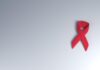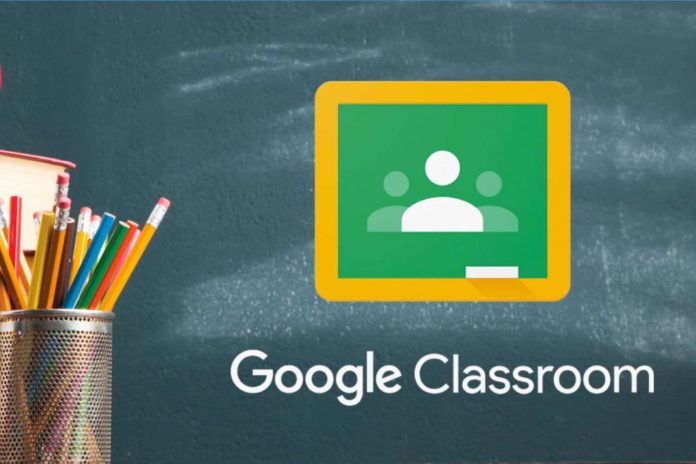
As leaders in iPad Rental to schools, university and education section, the most frequently asked question when it comes to Google Classroom is, can we use it on iPad? The answer is YES. When it comes to iPad there is an App for that. There are few hidden steps obviously but they can help you work with the Google class app on iPad smoothly. Just follow these couple of steps and you’ll be all set up in no time. Schools and educational clients from across regions have been renting iPads or purchasing iPads for education deployment and the update during the pandemic has been unprecedented.
Install the Classroom app on iPad
Remember, your device must have iOS 11 or later to get the latest version of the Classroom app.
- On your device, tap App Store.
- Find and install the Google Classroom
- Then find and install another app name Google Slides (This app will help you to move pieces or fill in the blanks of the given assignment).
- Also, install Google Docs and Sheets
- After installing all these apps, click on Google Classroom and tap on the Sign In button, if you already have an account. If not tap on Sign Up and make a new one.
- After signing in, your profile will appear and on Stream Tab, you can see your assignments.
- You can open your assignment in any app suitable for your work (Docs, Sheets or Slides).
- After completing the assignment press the Home Button and reopen the Google Classroom app and Press Turn In to submit your work.
All these apps are free on App Store you can easily download them. Google Docs, Sheets, and Slides are required to access any of the features of the Classroom app. It is also suggested to install the Google Meet software to build or attend class video meetings. You can get them from Apple App Store if they aren’t already on your device (iOS).
Google Classroom greatly removes the workflow barriers to iPad-based student development. The following are some important and useful aspects of using iPads with Google Classroom:
- Google Classroom can be accessed by students using the iPad.
- When students click on their file inside the Google Classroom, the Docs or Spreadsheet app will instantly bump them to the Google Docs or Spreadsheet app for completion of the task.
- When a PDF file is delivered to students as an assignment via Google Classroom, it will open in the Google Drive app when clicked inside Google Classroom. Students will then use the “open in” feature to submit the PDF to any app used to complete the task.
- Any app that allows you to export to Google Drive as an option can then be handed in as a completed task. There are many but few of these apps are:
- Explain Everything
- iMovie (send to camera roll first & then upload to Google Drive)
- Book Creator
- Creative Book Builder
- Notability
- As assignments, you can choose from a variety of file types (PDF, Docs,MP4,XPL,ePubetc.) and upload them. This ensures that teachers can design models and compile tools to help students evolve.
If your looking to source technology and hardware on rental for education sector, get in touch with one of our rental experts to see how we can help from not just hardware supply but also imaging and app installations and MDM management.