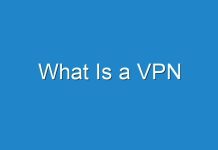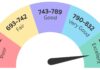What is Four Virus?
Four viruses is an error message that users may receive when browsing a webpage using the phone. At times, when users want to browse a webpage, they just enter the Four virus error interface as follows:
The error message of Your system is heavily damaged by Four virus tells users that the phone is affected by Four virus. Is it true?
Actually, Four virus is not a real virus on your phone. The error message and the following description just want to mislead users to tap the bottom link to download the malware and then ask users to pay for Four virus removal. So, when users see the Four virus error, you should ignore it and not press any link offered by that page.
But, users may still receive Your system is heavily damaged by Four virus. How to get rid of this Four virus message? In this post, we will show some solutions that are proved to be effective.
Method 1: Uninstall Locate Four Virus from the Phone
If users have pressed the link that offered by Four viruses and downloaded & installed the application, they should uninstall it immediately.
For Android users: They can go to Settings > Apps > Apps to find the downloaded app to uninstall it.
For iOS Users: They can go to Settings > General > iPhone Storage to find the downloaded app to uninstall it.
Method 2: Optimize the App Permission on Android
For Android users, they can optimize the APP permission on the phone to let the phone not download any applications that are from an unsupported source. This operation can prevent users from downloading the application that is provided by Four viruses.
They can go to Settings > Security & privacy > More Settings, and then make sure that the Download apps from outside source options are not selected and the Check apps from external sources option are enabled.
Method 3: Remove Four Virus from Browser on Phone
If the Four virus message appears on the phone, again and again, users can remove it from the browser using these steps:
For Android users: they can go to Settings > Apps > Apps > Browser > Storage, and then tap CLEAR DATA and CLEAR CACHE.
For iOS users: they can go to Settings > Safari to tap Clear History and Website Data.
But, if this method doesn’t work, users will need to try the next solution.
Method 4: Use Malwarebytes to Clean or Block the Message
A good option to block the malware is to install anti-malware software on the phone. Malwarebytes, formerly known as Malwarebytes Anti-malware, is an excellent option. It can be used to scan and remove malicious software like rogue security software, adware, and spyware from Android and iOS devices.
For Android users: they can download it from Google Play.
For iOS users: they can get it from the App Store.
Method 5: Reset the Phone to Factory Settings
Step 1: Back up the Data on the Phone
Restoring the phone to a factory reset is the final choice to perform Four virus removal. This operation will delete all data on the phone. So users need to back up their phone data in advance.
For Android users: they can use MiniTool Mobile Recovery for Android to transfer files from Android to PC.

For iOS users: they can use MiniTool Mobile Recovery for iOS to extract iPhone data to PC.

Users can get these two programs from the MiniTool official site and then use them to back up their phone data.
Step 2: Restore Phone to Factory Reset
After phone data recovery, users can feel free to restore their phone to factory reset.
For Android users: they need to go to Settings > System > Reset > Reset phone to restore the Android phone to factory settings.
For iOS users: they need to go to Settings > General > Reset > Erase All Content and Settings to perform iPhone factory reset.
After these two steps, the Four virus should be removed completely and users can use the phone as a new one.
We hope users can find a suitable solution to perform Four virus removal in this post.