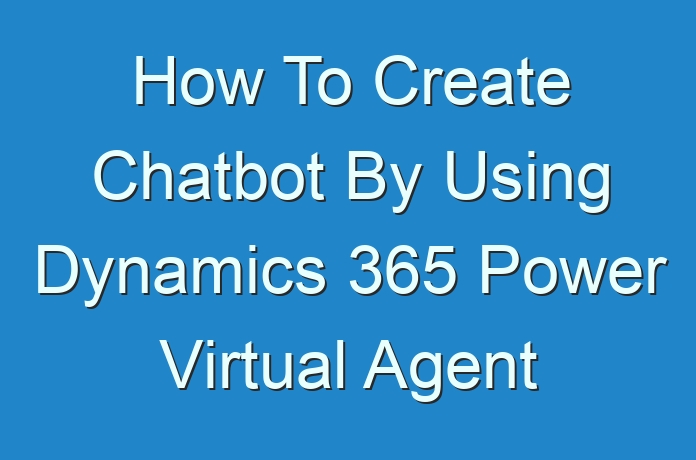
Chatbot By Using Dynamics 365 Power Virtual Agent
Force Virtual Agent offers correspondence with the framework. It permits you to make chatbots that can address the inquiries posed by your clients, employees. Allow us to jump into this topic. We will make a chatbot that can address your inquiries for leads.
You need to have a Dynamics 365 record to make a Chatbot
Start Step 1:
Open Power Virtual Agents using https://powerva.microsoft.com. Login with same credentials as your dynamics 365 account.
Next Step 2:
Once you log in it will open a window as below. Select your region and click on start free trial (You can always purchase a license).

Step 3:
Once you start with the free trial, one window will pop up as shown below.Enter details. Give a bot name, Select Language, and CRM Environment you want to connect with.

Step 4:
Once Bot is created; we need to configure it. We need to create topics that can help to trigger our graph to be configured to answer the questions. There are some preconfigured topics which you can use to chat with the bot.

Step 5:
Let us create a new topic by clicking on the button “+New Topic”.

Give name, Description, and trigger phrases. Click on “Go to authoring canvas”.

Step 6:
Once you click on authoring canvas, it will save the topic and will be redirected to configure canvas.
You can select multiple-choice options to get the yes or no from customers.

Step 7:
You can call modern flow from Power Automate and fetch data from Dynamics 365 to return data to customers
Step 8:
Now you can test your bot by chatting inside it.
Step 9:
You can publish this to your website or Dynamic CRM.
Step 10:
You can also authenticate your users.
Click on Manage -> Security to see the options. You can configure your azure active directory to add the users, you can invite people to use your bot.

Learn about MIS Webmail login





