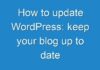Apple’s iPad is a powerful and feature-rich device, which offers its users the benefit of smooth and reliable performance for a long time. However, its battery is a consumable component that degrades over time, which might affect the performance of your device. You can adopt certain tricks to extend your iPad’s battery life and make a charge last longer. They will help you avoid the frequent sprints to the charger, to charge the battery that is probably draining faster than usual.
Tips and Tricks to Extend iPad’s Battery Life
Here are the seven tips that can maximize the iPad battery lifespan. These tips also ensure that you don’t have to opt for an iPad battery replacement for a long time.
-
Reduce Pad’s Screen Brightness or TurnOn Auto-Brightness
The bright iPad screens look great, but there is a big downside to this as well. Such screens consume more energy than any other component of your device. You can increase your iPad battery’s life by decreasing the screen brightness.
Here is how you can reduce your iPad screen brightness: Open Control Centre > Drag the Brightness slider to the bottom
You can not use a dim screen in dark or brighter conditions. It is best to change the level of screen brightness as per the lighting conditions. In case you are not sure if you can manually do that, turn on the Auto-Brightness option. It will detect the current ambient lighting conditions and adjust your screen brightness automatically.
Turn on the Auto-Brightness: Go to Settings > General > Accessibility > Display Accommodations and set Auto-Brightness to On.
-
Offload Unused Apps
There must be apps on your iPad that you have not used for some time, and don’t intend to use them ever. Some of these apps are likely to be heavy power users even when you are not using them, making your iPad’s battery drain faster. If they are not useful, offload them. It will not only extend the battery’s life but also free up space on the iPad. Once an app gets offloaded, it does not mean that the documents and data used by it get deleted as well. They are all saved on your iPad; reinstallation of the app will restore the original data and documents.
Here is how you can offload unused apps: Settings > General >iPad Storage > Scroll Down to Check the Installed Apps > Tap on Unused Apps >Tap on Offload App >Tap on Offload App once again to confirm
-
Disable Location Services When Not in Use
The location services on your iPad, too, consume a lot of power, especially the ones that are constantly monitoring your location using GPS, Wi-Fi, and the iPad location-tracking sensors. There is no need for an app to determine your location all the time; so disable location services on your iPad when you are not using them. It will save your iPad battery’s life as well as protect your privacy.
Here is how to turn off location services for specific apps: Go to Settings > Privacy > Location Services > Scroll Down to Find the App >Tap on the App and Select an Option from: “Never,”“Ask Next Time,”“While Using the App,” and “Always”
You can also disable the location services for all the apps: Go to Settings > Privacy > Location Services > Tap the Toggle Switch to Off/White
-
Turn Off Push Alerts
Push alerts on your iPad keep you informed about the new emails, new messages on social media accounts, and more. These alerts are helpful but can suck a lot of your battery’s juice. You need to determine which apps’ notifications are “not” important, and then turn off the push alerts for them. It will help conserve your iPad battery’s power.
Here is how to turn off push alerts: Go to Settings> Notifications >Tap an App and Turn off the “allow notifications” toggle
-
Update to Latest Version of iOS or iPadOS
Always use the latest and the updated versions of the software on your device. If Apple has released a new version of iOS/iPadOS, make sure to install it on your iPad. It will increase the efficiency of your iPad battery.
Here is how you can update your iPad to the latest version of iOS or iPadOS:
Check if an update is available: Go to Settings > General > Software Update
If an update is available: Plug your device into a power source to update wirelessly; or, use your computer to update through iTunes.
-
Avoid Extreme Hot and Cold External Temperatures
Temperatures significantly impact the performance of a battery. The too high and too low temperatures can lower your iPad battery’s capacity – in some cases permanently damage its capacity – and shorten its life. So, it is best not to expose your device battery to extreme hot or cold temperatures, especially when you are charging or storing it. Your iPad battery will work best at 0° to 35° C. And, the ideal storage temperature for it is -20° to 45° C.
-
Optimize Setting
If possible, use the Wi-Fi connection instead of the cellular network. The Wi-Fi connection consumes less energy than the latter.
Here is how to turn on Wi-Fi on your iPad: Settings > Wi-Fi to access a Wi-Fi network
Final Word: You don’t have to worry if your device battery is draining more quickly than usual, as there are reliable service centres for iPad repair in your city. They can do iPad battery replacement effectively and in a jiffy.
Also Read: Android Tablet Application Development | Android Tab App Developer