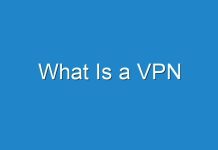5 video calling apps you can use during lockdown ver since the Covid-19 coronavirus crisis has hit the nation, video conference has become the normal way to communicate. Whether it’s a business meeting, chatting with friends and family, millions of people are using video calling apps to connect with their teams.
Many medium and big scale businesses have found themselves relying on various video conferencing app for carrying out basic meetings with their colleagues and business contacts.
Even the students are also attending class via video calling apps. Hence, the popularity of these apps has exploded in the last few weeks.
Here’s how you can use the same of the Video calling apps for entertainment as well as to carry out your office work, have a look.
Messenger
Facebook recently worked to streamline Messenger, the app has been separate from the main Facebook app for several years now. Messenger is used by many individuals and businesses for communication and you can even use it without a Facebook account.
You can do a video chat with just one person, or with a group of people. Steps you can follow to do a video call.
To video chat with one person, you need to open a conversation with the person you want to video chat with and tap Video Camera
To video chat with a group, you need to open a group conversation with the people you want to video chat with and tap Video Camera.
If you are using a desktop app then open the conversation with the person or group you want to video chat and tap Video Camera.
WhatsApp
Facebook-owned WhatsApp is one of the massively used apps. As of early 2024, WhatsApp has over two billion users worldwide. WhatsApp is an easy to use app, all it’s messages and call data are protected with end-to-end encryption which basically means that the data can only be read or accessed by the users in the conversation.
You can make new chats and search for messages in the past. You can also see when messages are received and read and it’s just great with pictures. You can even use it for making a video call and voice calls. You can start a call with one individual and then add other participants easily.
To place a video call you need to open the chat with the contact you want to video call and tap Video Call.
To make a group video call from a group, you need to go to the group you want to video call. Tap New Call and select the contacts you want to add to the call and tap Video Call.
You can even make a group video call from the Calls tab. You first need to go to the Calls tab after that tap New Call > New Group Call. Next, you need to select the contacts you want to add to the call and tap Video Call.
You can even make a group video call from an individual chat. To do so you first need to open the chat with one of the contacts you want to video call and tap Video Call. Once the particular contact accepts the call, tap Add Participant, search for or select another contact and tap Add.
Skype
After global lockdowns were imposed, the usage in Skype’s video calls increased by 70 percent, according to a report by Reuters. Since Microsoft has taken the helm of Skype the number of changes has been there. Now, there is one feature which allows users to video call by just a link.
Here are the steps you can follow to make a call via Skype.
To make a call you first need to find the person you want to call from your Contacts list. Next, you need to select that contact and tap the Video call icon.
To make a group call, from your call list you need to select the new call option and then select all the participants you want to call and at last tap the video call icon.
Google Duo
Google Duo is a video chat mobile app produced by Google. You can use Google Duo to make video calls to your family, friends, and anyone else. Google Duo is a free service available for both Android and iOS devices. All your calls in Google Duo are encrypted, which means that they’re private to you and the person you’re calling.
Here are the steps you can follow to make a video call via Google Duo.
Select the person you’d like to call from your contacts or type in the number you’d like to reach. Next tap Video call.
To create a group, select the Create Group icon and select up to 11 participants you want to do a group video call with. Once selected, click on Next, and then name the group. You can hit the Video Call button to start the video call.