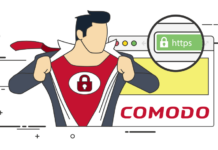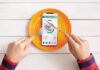Do you want your contacts not to look inside your home while using Zoom? With this interesting function, you can change the background.
Do you want to change the wallpaper of your Zoom webcam? Learn how you can do it easily and quickly.
If you want nobody to see your house or room, then this is the trick you should use. It depends on changing the Customized Zoom virtual background of your communications. Did you know? Zoom is one of the platforms that is being used the most to make video calls by teleworking. Thanks to it, we stay connected anywhere. The app has a series of tricks that very few know.
Did you know that you could change the background of your house so that nobody sees your living room or bedroom? It is one of the hidden options that exist in Zoom. You can put as background the photo of your puppy, a bay, your last trip abroad, the image of your baby, a video of the crazy things you did at work, among other types of multimedia content.
To do this you must first download the application to your computer. After that, you must press the spinning wheel or gear that is in the upper corner.
To change your Free Virtual Zoom Backgrounds, you must enter the Zoom settings from your computer or cell phone.
After completing the steps, simply go to the Virtual Background tab and, after activating your camera, you will see your face. Download the animated wallpapers one by one and you’re done. You will see that your living room or dining rooms have completely disappeared.
Your face may not be perfect, depending on the megapixels that your webcam has, which are quite low, but it is an achievement the fact that it allows you to place even the photo of your puppy or somewhere in particular.
Change your Zoom background in the mobile app
- When you log into your account and join a meeting, tap the three dots at the bottom right of the screen to open the More menu.
- Tap Virtual Background.
- Choose a background from the options there or upload your own photo.
Another tip is that you can also help improve your beauty filter. Zoom has an option called “Retouch my appearance”. It’s a smoothing filter, like the one you’ll find on Instagram, FaceTune, or your phone’s selfie camera.
To activate it, click the up arrow next to Start video. Click Video settings and under My video, check the Retouch my appearance box.
Pro Tip: You may need to attend an office meeting on Zoom, and in that situation, it is wise to use free virtual office design.
Why can’t you change the virtual Zoom Background?
According to the Zoom web portal, there are certain minimum requirements to be able to change your virtual background and not fail in the attempt. Here we leave them:
Mandatory
- Zoom Desktop Client for PC, version 3.5.53922.0613 or higher
- Zoom desktop client for Mac version 3.5. 53922.0613 or higher
- Zoom Desktop Client for Linux, version 2.0.91373.0502 or higher
- 2 GHz or higher dual-core processor (i5 / i7 or AMD equivalent)
Recommended
- To achieve the best virtual background effect, Zoom recommends using a solid color background, preferably green. Recommended Green Screen from Web around or Amazon
- High-quality cameras offer better results in virtual backgrounds. See camera recommendations for details.
- Wear consistent lighting and color.
- Do not wear clothes of the same color as the virtual background.