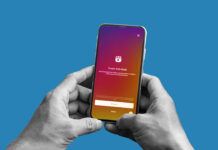If you have a youngster living at home, then you’ve likely heard of the TikTok app. The TikTok app is a video sharing app for clips between 3 and 15 seconds in length. It has amassed a massive following since the coronavirus pandemic has hit and is currently the most popular short video sharing app globally.
Tiktok is relatively new in the social media realm. It was created by a company Chinese company, Bytedance, and is previously known as Musically before it was rebranded to TikTok. It currently boasts a large user base of over 500 million active users and has been one of the top downloaded social media apps month after month on the Android and Apple app stores.
I, for one, seldom use the app, but my kids do use the app. They use TikTok to record funny lip-sync videos and even some duets using the duets post type. Some of the videos I find are so great that I want to save them to my phone or computer to share with my family back home. Thankfully I found two excellent options for saving these precious videos. Now I can edit them or even send them to my relatives.
- Downloading TikTok videos on an IPhone
My primary device is an IPhone 8, which is the first download method I will show you.
Unlike Facebook and Instagram, TikTok has a built-in option for downloading videos off Tik. This makes it particularly easy to download videos off TikTok.
You’ll have to start by downloading the TikTok app from the app store. Once you’ve installed the app, you will be required to sign up for an account so you can log in. Once logged in, find the video you want to download. Click the share button in the bottom right corner of the app. From there, select the download button, which will save the video to the camera roll of your phone. This method works for both iPhone and Android devices. The exact steps may differ slightly between the two devices, but otherwise, the process is nearly identical.

You may not want to install the TikTok app and create an account just to download a video or two. This next solution requires no software or account to start downloading videos.
- Downloading from the browser.
I came across a handy online web tool that allows you to download and save TikTok videos using any device. The site itself is straightforward to use and has a great layout. Let’s get started
Start by finding the TikTok Video that you want to save for offline. Once you’ve obtained the video URL, you can head over to the TikTok Downloader and paste the video link into the box labeled “paste link” on the homepage. Then click the download button. Once you click the button, the page will generate two different video download links. One link will be the default video you see in the TikTok app. The other video will be another version of the video but without the Tiktok watermark. In my case, I wanted the video without a watermark since I was creating a short video collage for my parents at Christmas.

I like this option for downloading TikTok video clips because it works right in your web browser. There’s no need to install any third-party apps, and best of all, it works in your web browser, so as long as you have an internet connection, you’re good to go.
Pro Tip: If you’re looking to make yourself more notable on social media, try using a cool font generator to make your profile description and video captions unique.
The only drawback with the web option is that you’re only able to download videos from publicly viewable accounts. My kids are a bit older and have public accounts, so this wasn’t an issue. My TikTok account, on the other hand, is private, so I’m stuck using the first option to download my videos. Unfortunately, all the videos I downloaded using TikTik’s built-in downloader have a watermark on them.
Those are the two sure-fire methods for downloading any TikTok Video off the app. There may be more solutions, but that’s where my research in the matter ended. Both options are very easy to use and have no learning curve. Of course, as I said, only the first option works for a private account. In any case, give both options a shot and let me know in the comments what worked best for you. Cheers!!