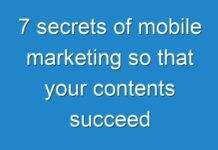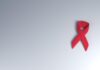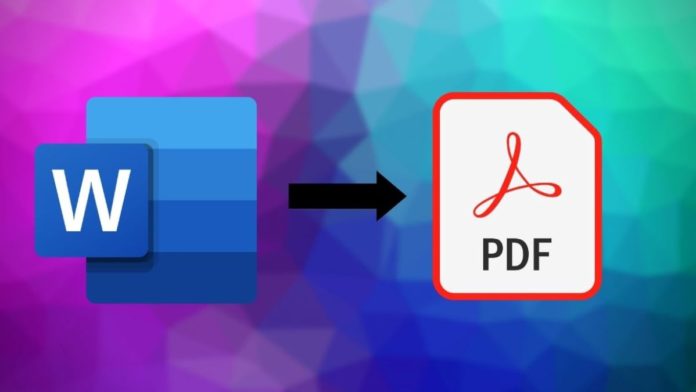
Every once in a while we need to convert pdf to word doc. Sometimes there are some additions to be done and sometimes the corrections. And when you need them to be done as soon as possible, you need a tool to make things happen faster. It is better if this tool is handy and free. Who doesn’t like free stuff anyway? PDFSimpli is this tool you have been searching for. It works within seconds and gives the results. It is one of the best free converters.
- If you have to convert to edit a document that is already a PDF, here are the Steps To Follow:
1.Create an account and select the converter you want to use.
2.When you click on My Account, you will see the option of My Documents and Add New. Click on Add New and select the document to upload.
3.Now you can edit the document by clicking on the Edit button.
4.You can check for all the editing functions in the help guide which is there on the site.
- If you are not a member and you want to edit the pdf, then follow these steps-
1.Visit the site homepage – https://pdfsimpli.com/
2.Select the desired option
3.They prompt you to upload the PDF. If you try to upload a document that is not a pdf, it will show an error. So, check before uploading.
- How to Reset:
1.Click on the ‘more’ button to find the icon to reset.
2.This icon will help you to select and choose the past edits which you think are to be deleted. It doesn’t matter whether it was your first or last edit made in the document.
3.You can click on the individual edit which was made by you in the PDF itself. Click on X which is in red color to delete the edit that you don’t want. If you want to hide this list of edits, you can press the Reset icon again.
- How to Put A Signature:
1.Open the document. Convert it into Word format.
2.Choose the place where you want to sign.
- Choose the sign button and choose to add new for a new signature.
4.You can add a signature into the pop-up in 3 ways;
1)Draw the mouse over the signature line and sign the signature.
2)Type in the keyboard and your cursive signature will come.
3)Upload the image of your signature which is in image format.
Once you choose one of these options, you have to click on use it.
5.Once you are done signing, you can return to the PDF and you will see the signature icon where your mouse is. The signature will appear wherever you click. You can drag it to the desired location. You can also resize it according to the size of the text.
6.Now you can save the PDF.
You can visit the site for detailed information about the PDF conversion process. Check it out today for pdf to word doc conversion!