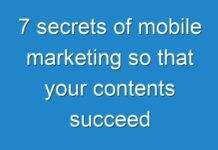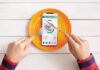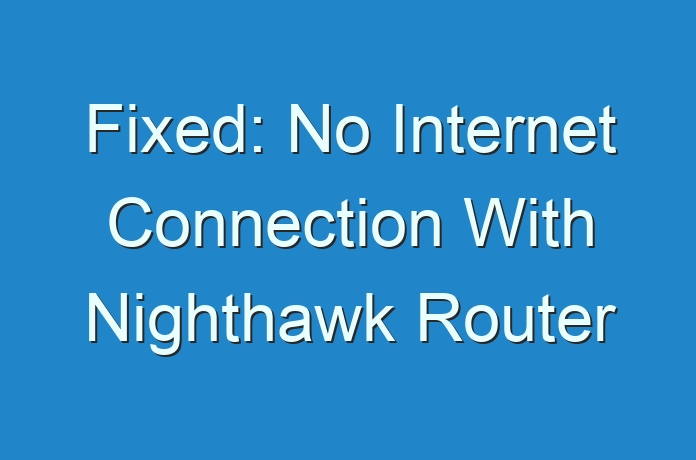
It is extremely frustrating when your WiFi network is connected but getting no internet access even after properly setting up your Nighthawk router. The router network comes up in your WiFi menu, you have entered the correct password but when you open your browser, you get nothing!
Why isn’t Nighthawk router WiFi not working? Various things can be the culprit behind the issue. At times, the solution is simple – perhaps your Nighthawk router is obsolete or just requires a quick reboot. But sometimes, it needs a little troubleshooting. That’s why we have put together a troubleshooting guide to help you fix no internet connection issue. Let’s take the plunge.
No Internet Connection? Try These Fixes!
1. Reboot Your Device
Although this might sound a bit obvious, it can work wonders sometimes. Rebooting gives the operating system a chance to clear things up and try again if it is not recognizing the network or frozen.
2. Try a Different Ethernet Cable
In order to login to Nighthawk router, you need to connect your router to the modem through an Ethernet cable. Maybe the cable you are using is worn out or having cuts. Cables don’t last forever and chances are that the existing Ethernet cable has kicked the bucket and requires to be replaced.
In case you have an extra Ethernet cable, replace it with the one currently plugged into your router and modem and see if this solves the no internet connection issue for you. What’s more, a cable can also be damaged by pets, so be certain that your dog isn’t chewing on it.
3. Restart Your Router and Modem
Your Nighthawk router and modem are like the lungs and heart of your home WiFi network. They are necessary to keep up your connection and WiFi pumping all over your house. However, if they are having issues, sometimes all it takes is a quick restart to get things work again.
Unplug the router and modem and leave them as they are for a minute or two. Now, plug them back in to see if they are able to work now. Disconnecting the router and modem from the wall socket will give the devices a chance to clear memory banks and restart tasks.
4. See Who is Using Your WiFi
There may be a person connected to your network who is hogging the bandwidth or creating connectivity issues. In order to see who is on your network, access the Nighthawk login portal for your router and look for DHCP Clients or Connected Devices. Here, you will see a list of all the devices connected to your network.
If you find any unauthorized user hogging your bandwidth, block the internet access for him. You can also change the WiFi password so that they can’t get connected to the network back.
5. Update the Firmware of Your Router
Another Netgear router troubleshooting tip to get rid of the no internet connection issue is to update the firmware of your Nighthawk router. If your router is running an obsolete firmware version, update it immediately. For this, open a web browser of your choice and access routerlogin.net web page. Once you are on the Nighthawk router login portal, enter the admin user ID and passphrase. After entering the details, hit Log In.
As soon as you get logged in, click on the Firmware Update section. If you find any new firmware available for your router, go through the on-screen steps to update it.
And here ends our list of the best troubleshooting ways to fix the no internet connection issue on your own. If you know any other method to resolve the issue, feel free to share that with us via the comments section.