Download YouTube videos on your PC or your phone without installing any program or application is possible: here we have gathered the best online services to download your favorite videos and you can enjoy them whenever you want, even without an Internet connection.
Note: Remember to inform you about the copyright laws that apply in your country to avoid making use of these downloads that may be considered illegal.
First steps
On your PC
- Enter YouTube and find the video you want to download.
- Right-click on the video URL (the address that appears in the search bar) and copy it.
On your phone
- Go to the YouTube app and find the video you want to download.
- Click on the Share icon (the arrow) at the top of the video.
- In the menu that opens, select Copy link.
Now you are ready to use one of the following options:
Download videos with KeepVid
- Enter the KeepVid website, right-click or long-press on the white box and select Paste. Then click on Download.
- Wait a few seconds while the download is being processed and, finally, select the format in which you want to download your video (the first option is fine).
Download videos with savefrom.net
- Go to the savefrom.net page, right-click or click on the white box and select Paste. The video will be automatically recognized and processed.
- Click Download (if you get ads you can block them or close the window, this will not affect the download of the video).
Download videos with Force Download
- Go to the Force Download page, paste the URL in the box with the blue border and click on Select format.
- Click on MP4 and, in the pop-up window, choose Continue without registering.
- Wait while the conversion takes place. If the download does not start automatically, click Download MP4 when finished.
Download videos without entering YouTube with VidPaw
With the VidPaw website, you have the advantage that you will not even need to enter YouTube, being able to find the videos directly through its internal search engine. Once you have found the video you want to download, follow these steps:
- Click on the arrow pointing down that you will find next to the video.
- Wait a few seconds and the URL will load automatically. Choose the format from the list below (the first option is usually the best). As always, you can ignore the ads or close them, your video should already be downloading.
Where are the videos saved?
If you have downloaded them from your PC, they will have been saved in the Downloads folder of your hard drive unless you have chosen a different configuration. If you have done it from your phone, you just have to access your photo and video gallery to find them.