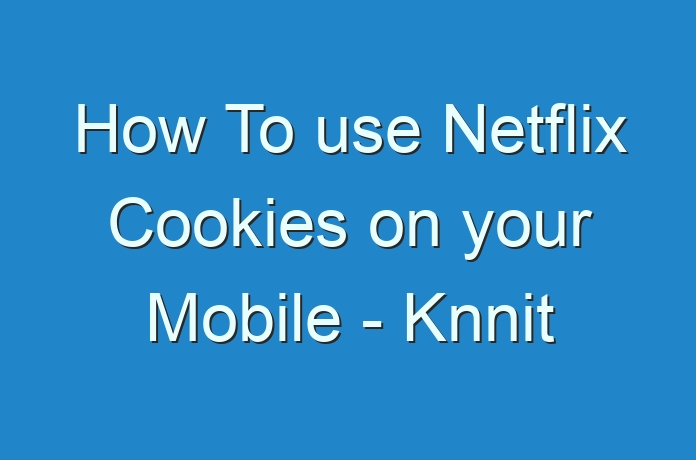
There is no doubt that Netflix cookies are a great method to use Netflix free of cost. It does not require you to sign up for an account. Even, you will not need to pay for any services at all.
Simply add the Netflix Premium Cookies in your browser, and you are all set to stream your favorite Netflix show. However, while it is quite easy to add Netflix cookies on your desktop internet browser. But on the other hand, using Netflix cookies on your Mobile can be a difficult task.
So the question is How To use Netflix Cookies on your Mobile? Well, in this article, I am going to answer this question only.
So here we go:
How To use Netflix Cookies on your Mobile?
Step 1: First of all, you will need to go to Google Play Store from your Android device.
Step 2: From the Play Store, search and download Yandex Browser.
Step 3: Once Yandex Browser is installed on your device, simply open it.
Step 4: Now, you will need to visit the Editithiscookies extension page and install it in your Yandex browser.
Step 5: After that, launch Netflix.com.
Step 6: Then, you have to copy any of the below mentioned cookies:
[
{
“domain”: “.netflix.com”,
“hostOnly”: false,
“httpOnly”: false,
“name”: “clSharedContext”,
“path”: “/”,
“sameSite”: “no_restriction”,
“secure”: false,
“session”: true,
“storeId”: “0”,
“value”: “c132113b-a751-4a70-bf69-d54da8894264”,
“id”: 1
},
{
“domain”: “.netflix.com”,
“expirationDate”: 1574278713.804283,
“hostOnly”: false,
“httpOnly”: false,
“name”: “flwssn”,
“path”: “/”,
“sameSite”: “no_restriction”,
“secure”: false,
“session”: false,
“storeId”: “0”,
“value”: “eed5858d-2cba-4949-8769-5a851ef45765”,
“id”: 2
},
{
“domain”: “.netflix.com”,
“expirationDate”: 1574275091.274259,
“hostOnly”: false,
“httpOnly”: false,
“name”: “lhpuuidh-browse-TBIYXIE2TND7TG7IVJIHFQFDJI”,
“path”: “/”,
“sameSite”: “no_restriction”,
“secure”: false,
“session”: false,
“storeId”: “0”,
“value”: “IN%3AZH-IN%3A48509f8a-323d-4309-ad3d-1a35f1c533df_ROOT”,
“id”: 3
},
{
“domain”: “.netflix.com”,
“expirationDate”: 1574275091.274804,
“hostOnly”: false,
“httpOnly”: false,
“name”: “lhpuuidh-browse-TBIYXIE2TND7TG7IVJIHFQFDJI-T”,
“path”: “/”,
“sameSite”: “no_restriction”,
“secure”: false,
“session”: false,
“storeId”: “0”,
“value”: “1574267891995”,
“id”: 4
},
{
“domain”: “.netflix.com”,
“expirationDate”: 1605803922.072613,
“hostOnly”: false,
“httpOnly”: false,
“name”: “memclid”,
“path”: “/”,
“sameSite”: “no_restriction”,
“secure”: false,
“session”: false,
“storeId”: “0”,
“value”: “TkZDRENILUFQLUZYOENDUFdYTjNXM1YxUUo1MDBLVDRFNkVSWVhSQQ”,
“id”: 5
},
{
“domain”: “.netflix.com”,
“expirationDate”: 1605803889.927694,
“hostOnly”: false,
“httpOnly”: false,
“name”: “NetflixId”,
“path”: “/”,
“sameSite”: “no_restriction”,
“secure”: false,
“session”: false,
“storeId”: “0”,
“value”: “v%3D2%26ct%3DBQAOAAEBENiuboNXHM9bQV5wYJbgmK-B8Bl2QWt0W-mUxc-mrZm2RqY8EeI01I4Ys3Yw1JXB5JsOelBeb5FrOUWfahoa3yRtnsUbPvGjbMyxberexKwbZ51NThArLaF_gXS2KvDYNAk5hCqLmGJT5z00vwi4-qUldFjaF9aeUSuWS2nWkhpomxAXhvSWbwS5LycxTQpMpez2Kiw6x7No-I-lEpdmHySu2IPnF-ecfbPkQdpiyPaasgFhWmrLi2KWW2XUPdwHGsnxmTkFDe4d3hXMGwUtYQ07HqznPlLYxLIU0EGj9JnrVf5EQJKtEorNZFy6jjqJkIO5bcBiTUbtX8E0VoS-8Z8EDqa3TM4eqRIxWRRe4k8DbZ49CA1ouluApAiF1w76mA32qHqgsc7Fw1vwpXIzknWBLUqeawtdeoZyF49-RY3UEycUXfYdWllPeOQx5v8B2sh7CHVHeDNIN47XtVhWWbbDQm-Q4zq6cfPX4lNw5IWLI-o9X1GO2whfTTduSKE5KssXF3_ulLOyeVh08MpLLqR2x14lB0Szp2xWtzHgUZ5zoQLUKjuiazE9AY2iL0yF41ZYJ2zgMKCdrHK31hsNun4lZGk6UpTAhKx8UF2_1TdAKylgwlc-FaIBlPOOjZ-wjVyN4oSUAiW7rzBMRndjjUQp4kuGNJ0myMF5xhddoFCYq8M.%26bt%3Ddbl%26ch%3DAQEAEAABABQDqO3SRKhl6cCIeRx_f1Xf-bKphDtJZfA.%26mac%3DAQEAEAABABTK1Nu_CzWN5MYDNcZm2RghzUcpQZVJl7Q.”,
“id”: 6
},
{
“domain”: “.netflix.com”,
“expirationDate”: 1600533489.928286,
“hostOnly”: false,
“httpOnly”: false,
“name”: “nfvdid”,
“path”: “/”,
“sameSite”: “no_restriction”,
“secure”: false,
“session”: false,
“storeId”: “0”,
“value”: “BQFmAAEBEIzQiLPURwaNwhsIkqJyuJRgJD2Dxyj6fEj1uCCCKYkkYr4%2BLFv67AWvQPuIBuHcEatgJr4VKNxtRs7He6KV8t%2BxY8gzxl5zr2RBql6I8ihXPNaaI8Okydm7u48Xm51IJYTpbt7vd3Mg3MCC%2FZu2PFjx”,
“id”: 7
},
{
“domain”: “.netflix.com”,
“expirationDate”: 1605803889.928056,
“hostOnly”: false,
“httpOnly”: false,
“name”: “SecureNetflixId”,
“path”: “/”,
“sameSite”: “no_restriction”,
“secure”: true,
“session”: false,
“storeId”: “0”,
“value”: “v%3D2%26mac%3DAQEAEQABABQ46pLKabPcl8xcEFVrdCIfQfwvRp024BU.%26dt%3D1574267890667”,
“id”: 8
},
{
“domain”: “.www.netflix.com”,
“hostOnly”: false,
“httpOnly”: false,
“name”: “cL”,
“path”: “/”,
“sameSite”: “no_restriction”,
“secure”: false,
“session”: true,
“storeId”: “0”,
“value”: “1574267914624%7C157426789983799266%7C157426789914347223%7C%7C6%7CTBIYXIE2TND7TG7IVJIHFQFDJI”,
“id”: 9
}
]
Step 7: Now, from the menu icon, go to Extensions.
Step 8: Tap on EditThisCookie.
Step 9: After that, click on the arrow button and paste the cookies and click on the green tick button.
Once you are done with all these steps, you are all set to start using Netflix cookies on your Mobile.
Final Words:
So that was the answer to your How To use Netflix Cookies on your Mobile question. Now go ahead and check the steps out and see how it is working for you. Also, if you have any more questions to ask, then do comment below.





