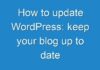No matter whether you want to install your Netgear WiFi router or change its settings in accordance with your preferences, there is a need to access its default web interface, i.e. routerlogin.net. But the concern is that a lot of users across the globe are struggling with the Netgear router login process. They can’t access routerlogin.net and thus the whole installation or configuration process may halt.
Are you also not able to get to www.routerlogin.net? Fret not! We have got you covered. This write-up will guide you on how to fix the routerlogin.net not working error on your own. Let’s take the plunge.
Why is Routerlogin.net Not Working?
It is quite important to know the reasons that prevent you from accessing routerlogin.net so that you can find the relevant troubleshooting tip accordingly. Check out the major reasons behind the issue:
-
Your Netgear router is placed near the WiFi-blocking devices. Such devices include baby monitors, electronic toys, Bluetooth speakers, cordless phones, treadmills, microwaves, aluminum studs, and a lot more.
-
The router is turned off completely. Or it is receiving fluctuated power supply.
-
There is no connection between your Netgear WiFi router and modem.
-
Your router’s firmware is outdated.
-
There is a web browser-related issue.
-
You are using an incorrect web address.
-
Any part of the hardware of your Netgear WiFi router is damaged.
Quick Fixes for Routerlogin.net Refused to Connect
Below-given are the troubleshooting tips to get rid of the ‘routerlogin.net refused to connect’ issue:
-
Make sure that your Netgear WiFi router is receiving steady power supply.
-
Confirm if the wall plug, in which your router is connected, is free from any kind of damages.
-
The router’s LED lights should be solid green.
-
Keep in mind to check whether your Netgear WiFi router and modem are interconnected in the right way. In case you are making use of an Ethernet cable to connect both the devices, it should not have any cuts or damages. However, if you find any, use a new one instead of it.
-
Make sure that the PC or laptop you use to access routerlogin is completely free from viruses, worms, or malware. You can also install an antivirus on your PC to clear all malicious content.
-
Check the web browser you are using. Ensure that it is updated. Also, delete its cache, cookies, and browsing history. If you are still facing the same issue, try to use another web browser for logging into your Netgear wireless router.
-
Did you check the web address you have entered? At times, users type wrong web address which leads you to error messages. So, ensure to enter the web URL into the web address only, not in the search bar.
-
Still facing the same issue? Try using 192.168.1.1 IP to log in to your Netgear WiFi router.
-
Update your Netgear WiFi router’s firmware to the most recent version and try again.
-
Restore all the default settings on your Netgear wireless router and then access routerlogin.net web page.
That’s all! In this manner, you can rectify the routerlogin.net not working error on your own.