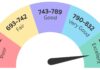Facebook Pixel is a valuable digital marketing and customer tracking tool that works as a sidekick to Facebook ads. When you invest in Facebook ads, you’ll have immediate access to reports on Facebook as to how the ads convert. But, a valuable part of this puzzle is understanding what customers do when they follow the ad to your website. Facebook Pixel is a code that will be embedded in your website, tracking vital conversion statistics. This information is useful for crafting future marketing campaigns.
According to Steve Tan, an ecommerce expert and the founder of LeapVista, an online course for ecommerce education, Facebook Pixel is “extremely intelligent.” He and his brother Evan are increasing access to ecommerce information through LeapVista, and he offered a beginner’s guide to Facebook Pixel.
“Think of Facebook Pixel as an analytics tool that helps you understand every step in the customer’s sales cycle,” Tan explained. “It works as a liaison between your ads and your website, sharing vital information that can be utilized for your next ad campaign.”
How to Get Started with Facebook Pixel
To begin, log into your Business Manager on Facebook. Under the “Measure and Report” bar, click on “Pixels” (found under “events manager”). A page will pop up that says “Create a Facebook Pixel.”
“It will automatically populate with your account’s name, with the option to change the name,” explained Tan. “Simply press the “create” button, and Facebook will manually generate the pixel.”
Installing Your Pixel Code
Immediately after the pixel has been created, options for installing pixel code will pop up on the screen. Tan says to press ‘Cancel’ and go about it another way: under the Pixel’s name in the screen’s top left corner, copy and paste the Pixel ID (in small gray text below the name).
Then, log into the Shopify store, click “Online Store,” and click on “Preferences” (underneath the drop down for Online Store.” On the Preferences page, there’s a place specifically to embed a Facebook pixel. Simply paste the ID then press ‘save.’
Testing Your Facebook Pixel
To make certain that your Facebook Pixel has been installed properly, Tan says to search on your Google Chrome browser for “Facebook Pixel Helper.” This is a Chrome extension. Download and add it to your browser.
Then, go to your store’s domain name. If the Facebook Pixel has been successfully installed, the Facebook Pixel Helper button on the top will light up when it’s on the page (from black and white to in-color). Click on the button, and make sure it matches the Pixel ID that’s been copied from Facebook.
“You’re usually set when you follow the first steps, but I always recommend this Chrome plug-in to double and triple check that it’s been installed correctly and is tracking information,” explained Tan. “Otherwise, that’s a lot of valuable information and data that can be lost.”
Reasons to Use Facebook Pixel
In addition to providing more detailed information on your conversions, Facebook Pixel also offers other benefits to ecommerce shop owners.
- It helps you to retarget previous shoppers.
“One of your best leads is a past customer,” advised Tan. “Facebook Pixel helps you to retarget them.” Facebook Pixel’s code tracks the customers who have already purchased from you, which you can use to retarget a new ad campaign to stay top of mind for their next purchase. If they were happy with their initial purchase, they may benefit from being reminded that you’re still there — or, that you’ve released the latest model of your product or a new one.
- It helps you to retarget individuals who have engaged with one of your ads in the past.
Facebook Pixel can even track someone who’s clicked on your ad before, even if they didn’t take any type of further action. We’ve all had times that we were interested in a product but got distracted. Sometimes, being reminded of it or seeing that something new has been added is enough to pique our attention to follow through on the purchase this time. This applies to potential customers who have shared the ad or liked it — any type of engagement works.
- It has cross-device conversion.
One common reason that a customer doesn’t buy even though they’re interested is because they found your site or product while mindlessly scrolling through social media. A report from Digital Commerce 360 stated that while “mobile (is) taking over for the most-browsed-on device for online traffic, desktop and tablets lead the way in units per order for consumers, according to a new report.” But, if the potential customer sees the ad on their phone and isn’t near their desktop to make a purchase and mentally notes to purchase it after, they’re likely to forget. Retargeting to their desktop can ensure they complete the sales cycle.
Add Facebook Pixel to your Shopify as soon as possible if you run Facebook ads to ensure that you’re tracking all relevant data and taking advantage of retargeting opportunities.